192.168.0.1 - Admin Login
What is the 192.168.0.1 IP
The 192.168.0.1 is your router’s private or internal IP address. The Internet Protocol address is a string of numbers that identifies a device on a network. When the IP serves the communication between the device and the internet, it is called a public IP. In the case of 192.168.0.1, the IP is the foundation of your private (home or office) network. While your Internet Service Provider assigns your public IP, the private IP of your router depends on the manufacturer of the device.
Login at 192.168.0.1
Access your router as Admin
How to Login to your router with IP address 192.168.0.1
The first order of business is to make sure that you are connected to your router’s wireless network. Check if the device is switched on and search for the network on your computer or smartphone. If you are getting the router out of the box and you are preparing to set up the network for the first time, you may want to consider another option as well. If you have a PC or a laptop at hand, you might want to connect it to the router directly via an Ethernet cable. The cable provides a more stable connection, especially if that is the first time you are using the router.
Once you connect your device to the 192.169.0.1 router, you will need to follow a few easy steps:
- Open your internet browser of choice. In this case, it doesn’t matter whether you choose Edge, Safari, Chrome, or Mozilla. Just go with the one you feel most comfortable working with.
- In the search bar, type 192.168.0.1 to open the front page of your router’s settings.
- Enter the default username and password for the device.
Some Network Routers would require from you to set up a new admin password, which is anyway a good next thing to do in terms of security.
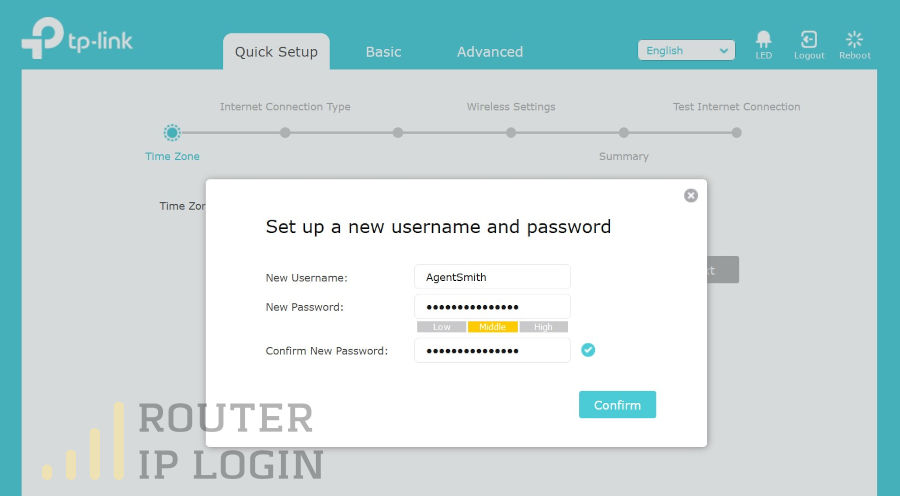
Now you will find yourself in the setting’s menu of your 192.168.0.1 wireless router. You can begin exploring the various options to optimize your network or to enhance its security. Don’t worry about making a mistake. Fortunately, when it comes to wireless routers, no mishap is irreversible.
What to Do if You Don’t Know the Default Username and Password
The logins assigned by the manufacturer are usually something simple as “admin” and “password.” In other cases, it is the brand and model of the router and “password.” If you aren’t sure what logins to use, there are several things to do:
- Check the label at the back of the device itself. Nine times out of ten, you will find the default username and password for your 192.168.0.1 router there.
- Consult the user manual the device came with to see what the default logins are.
- Go to the manufacturer’s website. If they have a separate page for the model of your router, you will most likely find the logins there.
What if You Still Can’t Log in 192.168.0.1
There are a couple of cases in which you will not be able to access the settings menu of your router even if you know the default logins.
The Login Page Doesn’t Load
If you are certain your router’s default private IP is 192.168.0.1, but you get an error message when you type it in the address bar, there are two options:
- There is a problem with the connection. Check if the router is switched on and your computer or smartphone is connected to the right network. Consider using an Ethernet cable for a more trustworthy connection to the network.
- Someone has already changed the default IP of the router. If you had your network set up by an Internet Service Provider, they might have done it. Call to ask if they can provide you with the current private IP of your router. Or, if you have bought the router secondhand, the previous owner might have already tinkered with its settings.
You Can’t Log In with the Default Username and Password
If you can get to the home page of your 192.168.0.1 router, but the default logins from the manufacturer don’t work, someone has already changed them. Again, it might be your ISP or the device’s previous owner.
No matter whether you can get to the 192.168.0.1 page because the default IP has been changed or the username or password doesn’t work, you will need to find out what are the new IP and/or logins. Don’t worry, though. Even if you can’t figure them out, you are not permanently locked out of your device. As a last resort, you can factory reset the router. The process will roll back any changes and allow you to use the default logins on the 192.168.0.1 homepage.
How To Factory Reset Your Router
The process is similar for devices across the board, regardless of their brand and model. First, plug off the router and leave it for a minute. You can use the time to locate the factory reset button on the back of the device. Some routers have a proper button, others a small hole next to the power button. If that is the case with your router, you will need a paper clip to perform the factory reset. Turn the device back on and press the reset button. Hold it for approximately 15 seconds. You will notice the lights on the front flashing. Then they will go dark for a few seconds and switch back on. Release the reset button and wait for another 15 seconds. Your router should be reset to its default settings now. Connect to the Wi-Fi network, and you will be able to the 192.168.0.1 homepage and log in.
Changing the Settings of your Wi-Fi Router at 192.168.0.1
The settings menu offers you a variety of options to choose from. Even if you don’t have a particular knack for technology, you will be able to optimize your Wi-Fi network and its security.
The Wi-Fi Name
The Service Set Identifier (SSID) is the name of your wireless network. You can choose any name you want. You can let your imagination go wild on this one. Just remember that a good SSID is:
- Unique – it distinguishes your network from others within range.
- Easy to remember
- Inoffensive
Naturally, it is not mandatory to be very creative. If you use your 192.168.0.1 router at your office, the name of your company will do the trick. The important thing here is to choose a name that differs from the brand and model of the router. It will most likely be the default SSID, which gives clues potential hackers may use to gain access to your wireless network.
The Wi-Fi Password
You will find the option to protect your network with a password right next to the SSID field. It is highly advisable to do it. In this way, you are going to make sure only you and the people authorized by you have access to your Wi-Fi network. Choose a strong password that uses a combination of lower and upper case letters, numbers, and symbols. You can even use a random password generator from the internet for the purpose. Make sure to memorize your Wi-Fi password because you will need it to connect to the wireless network.
The Wi-Fi Channel
This is an advanced option that will allow you to get the most out of your wireless network. When you pick the right Wi-Fi channel, you will ensure a more stable, faster connection. The range of the wireless coverage will improve, as well. You can consult your Internet Service Provider if you aren’t sure what channel to choose. Alternatively, you can use free web tools like NetSpot to determine the right channel for your 192.168.0.1 router.
Further Enhancing Your 192.168.0.1 Security
The next step to take will be to change the default username and password you use to log in to the router’s settings. Go to Network Settings and add the new logins in the relevant fields. Hit save but make sure to remember the new password and username before you do that. You won’t be able to log back into the router without them unless you perform a factory reset. In the same menu, you can even choose a new private IP to substitute 192.168.0.1. That will add another layer of protection over your network against ill-intentioned individuals who try to access your router. Don’t forget the new IP address. It might be a good idea to write down the new string of digits on the label at the back of your router.
Note that having two routers sharing the same private IP should not be a problem. You can set up two separate networks at your home or office and connect to them without an issue. If you have other concerns or you would like to enhance the security of your networks, you can easily change the default private IPs your router is using. To do that, you will need to access its settings panel.
What Numbers You Can Use as a Private IP
Your current private IP is 192.168.0.1, and the new one should follow the same structure. That means it has to consist of four sets of numbers between 0 and 255. There are over 4 billion combinations to choose from and very few restrictions. You are free to choose from any combination that springs to mind, except the ranges reserved by the IANA (Internet Assigned Numbers Authority):
- From 10.0.0.0 to 10.255.255.255
- From 172.16.0.0 to 172.31.255.255
- From 192.168.0.0 to 192.168.255.255
What Is the Significance of the 192.168.0.1 IP for Your Network
Your router has two IPs. The public one is assigned by the Internet Service Provider. The router uses to communicate with devices, websites, services, and apps outside of your home or office network. In the same fashion, the router uses the private IP – 192.168.0.1 to communicate with the devices within the network. When a data package arrives from the internet to the router, the device needs to know where to redistribute it. That’s where the private IP comes into play. Let’s say that you connect three devices to the Wi-Fi network – a phone, a laptop, and a printer. You connect them in that order. They will get the following local IPs that identify them on your home or office network:
- 192.168.0.2
- 192.168.0.3
- 192.168.0.4
When you read your email on the phone, the router knows to send the data packages from the email provider to the device with the 192.168.0.2 IP. Think of your router’s private IP as the PO box it receives packages from the internet and redistributes them to your other devices.
What Router Brands and Models Use 192.168.0.1
Private IPs are not exclusive to one brand and make. Usually, manufacturers use one or two strings of numbers for all devices they produce. Because of this, you may buy two routers from different brands that share the same private IP – 192.168.0.1. The most popular brands that use 192.168.0.1 as the default private IP for their devices are D-Link, TP-Link, and Linksys. Other brands that you can find on the market that use it include:
- Anker
- Buffalo
- Cisco
- Ericsson
- Freecom
- Huawei
- Konica
- Motorola
- NEC
- OvisLink
- Proxim
- Sky
- UMAX
- Vodafone
- Zoom
- 3COM
